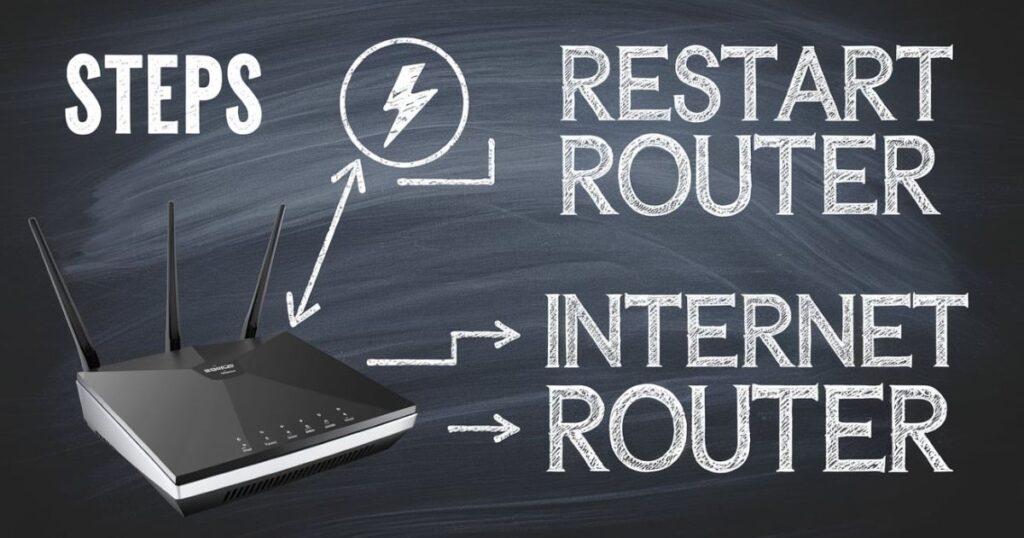Restarting a router is a simple process of powering off your internet network device and turning it back on. This action clears temporary data and refreshes connections, often resolving common Wi-Fi issues. It’s a quick and easy way to improve your internet speed without technical expertise.
Is your internet connection crawling at a snail’s pace? Are you tired of staring at buffering screens? You’re not alone. Millions face sluggish Wi-Fi performance daily, but a simple solution might surprise you. A quick router restart could be the key to unlocking faster speeds.
Boosting your internet speed through a router restart is like giving your digital highway a fresh start. It can clear traffic jams, remove obstacles, and smooth out bumps in your broadband network. This easy fix often resolves issues faster than calling your internet provider or a technician, saving you time and frustration.
Why restart your router?

Your router is like the traffic cop of your home internet network. It constantly directs data back and forth, making sure everything runs smoothly. But just like us, routers can get a bit frazzled after working nonstop. Over time, they can accumulate errors, get bogged down by old data, or simply need a breather.
Restarting your router is like giving it a mini-vacation. It clears the cobwebs, refreshes its memory, and helps it start anew. This simple act can often resolve issues like slow speeds, dropped connections, or those pesky “No Internet” messages. Plus, it’s much easier (and cheaper) than calling out a broadband technician or switching internet providers.
How to restart your router
Restarting your router is a breeze, even if you’re not tech-savvy. Here’s a step-by-step guide that’ll have you back online in no time:
- Unplug your router from the power source.
- Wait for about 30 seconds. (This gives the router time to power down fully.)
- Plug the router back in.
- Wait for all the lights to come back on and stabilize.
- Test your connection.
That’s it! This simple process can often improve your internet speed. If you have a separate modem, it’s a good idea to restart that, too. Just follow the same steps. Remember, patience is key. Give your devices a few minutes to reconnect before you start browsing.
Restart your gateway using your ISP’s App
Many internet service providers now offer apps for managing your home network from your smartphone. These apps often include a handy restart function for your gateway (the fancy term for a combined modem and router). It’s like having a remote control for your internet!
Router restart vs. router reset
Now, let’s clear up a common confusion. A restart and a reset are not the same thing; mixing them up could lead to serious headaches.
Router restart
We’ve been talking about a router restart, a simple power cycle that refreshes your device. It’s like taking a quick nap; you wake up refreshed, but everything’s still where you left it.
Router reset
A router reset, on the other hand, is more drastic. It’s also known as a factory reset, and it wipes your router clean, returning it to its original settings. This means you’ll need to set up your network again from scratch. It’s like moving to a new house – everything’s fresh, but you’ve got to unpack all your boxes!
How fast is your Wi-Fi?
Knowing what you’re working with is important before you start tinkering with your router. Running a speed test can give you a baseline against which to compare. Websites like Speedtest.net or Fast.com can quickly measure your download and upload speeds.
Here’s a quick reference for what those numbers mean:
| Speed (Mbps) | What it’s good for |
| 0-5 | Basic browsing and email |
| 5-25 | HD video streaming |
| 25-100 | Multiple devices, 4K streaming |
| 100+ | Large households, gaming, work from home |
How to fix slow Wi-Fi
If a restart doesn’t work, don’t worry. Many other ways exist to improve your Wi-Fi signal and boost your speeds.
Move your router
Location, location, location! It’s not just important in real estate. Where you place your router can greatly affect your Wi-Fi performance. Try to put it in a central location, away from walls and metal objects.
Upgrade your internet plan.
Sometimes, the issue isn’t your router – you might need more bandwidth. Check with your internet provider to see if faster plans are available in your area.
Use the right Wi-Fi frequency band.
Modern routers often broadcast on two frequencies: 2.4 GHz and 5 GHz. 2.4 GHz vs. 5 GHz Wi-Fi each has its strengths. 2.4 GHz travels farther but can be slower, while 5 GHz is faster but doesn’t penetrate walls either.
Check your cables
Don’t overlook the basics! Loose or damaged networking cables can seriously hamper your speeds. Give all your connections a once-over and replace any cables that look worse for wear.
Switch to a different Wi-Fi channel.
Think of Wi-Fi channels like lanes on a highway. If everyone’s in the same lane, traffic slows to a crawl. Use your router’s settings to switch to a less crowded channel and watch your speeds improve.
Restart your modem
Remember your modem! If you have a separate modem and router, restarting both can often fix networking malfunctions.
What to Do if Rebooting Your Router & Modem Doesn’t Work
If you’ve tried all of the above and you’re still stuck in the slow lane, it might be time to call in the cavalry. Your internet provider should have a support line you can call for more advanced troubleshooting.
Don’t be afraid to be persistent. As tech expert John Smith says, “Your internet service is a utility you pay for. You deserve the speeds you’re promised.”
Other Wi-Fi troubleshooting resources
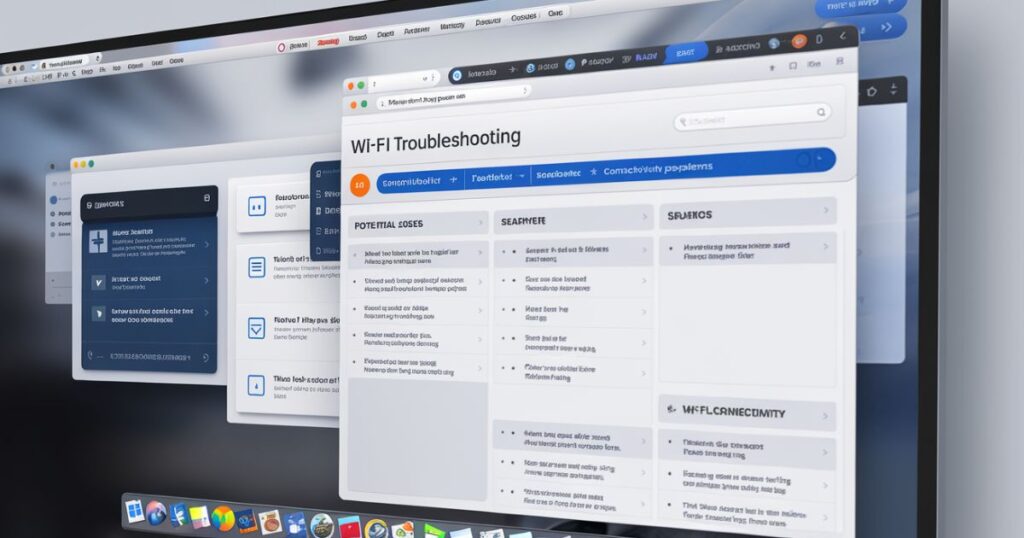
For more in-depth Wi-Fi troubleshooting, check out these resources:
- Your router manufacturer’s website often has specific guides and FAQs.
- Online forums like Reddit’s r/HomeNetworking can be goldmines of information.
- YouTube tutorials can walk you through more complex fixes step-by-step.
You May Also Read: Discover Personalized Investment: Your Path To Maximum Returns
Conclusion
Restarting your router is a simple yet powerful way to boost your internet speed and solve many common Wi-Fi issues. It’s the digital equivalent of “turn it off and on again,” and surprisingly often, it works!
Remember, a healthy broadband network is key to a happy online life. So, the next time your internet service starts to lag, give your router a quick restart. You might be surprised at the difference it makes.
FAQs
How do you reboot your router?
To reboot your router, unplug it from the power source, wait about 30 seconds, and then plug it back in. Wait for the lights to stabilize before reconnecting your devices.
How do you reboot a WIFI network?
Rebooting a WiFi network is essentially the same as rebooting your router. Power off your router (and modem if separate), wait half a minute and then power them back on.
Should I restart my WIFI router?
Restarting your WiFi router regularly can improve performance and resolve connectivity issues. It’s good practice to do this every few weeks or when you experience problems.
How do I reset my router when the Internet is not working?
When your internet is down, try a quick restart first: unplug the router, wait 30 seconds, and then plug it back in. If that doesn’t work, you might need to perform a factory reset using the router’s reset button.

As a seasoned website Content Writer with three years of experience, I specialize in delivering engaging and informative content on a variety of general topics. Explore my work at “https://timesrenewal.com/“.